基础
Git基础操作
三种状态
- Working Directory 工作区
- Staging Area 暂存区
- Repository 版本库
配置
SSH Keys
ssh-keygen -t ed25519 -C "your_email@example.com"ssh-keygen -t rsa -C "your.email@example.com" -b 4096配置用户名及邮箱
# 配置用户名及邮箱
git config --global user.name 'wforguo'
git config --global user.email 'wforguo@qq.com'
# 配置镜像
git config --global registry https://registry.npm.org查看已有配置
git config --global --listuser.name=wforguo
user.email=wforguo@qq.com仓库
一个项目其实就对应一个仓库,也就是一个版本库
初始化仓库
初始化仓库
git init添加代码到暂存区
git add .提交暂存区代码到远程仓库
git commit -m "feat: git init"查看当前项目改动
git status查看提交记录(所有)
git log查看单个人的提交记录
git log --author wforguo推送代码到远程仓库
git remote add origin git@github.com:wforguo/forguo.cn.git
git push -u origin master删除远程地址
git remote rm origin文件修改查看
- 单行查看commitId及内容
git log --pretty=oneline readme.md
- 查看具体commit内容,提交人及提交内容
git show a2bab1e7832a55fa2baad2bb338a17a923bc5c52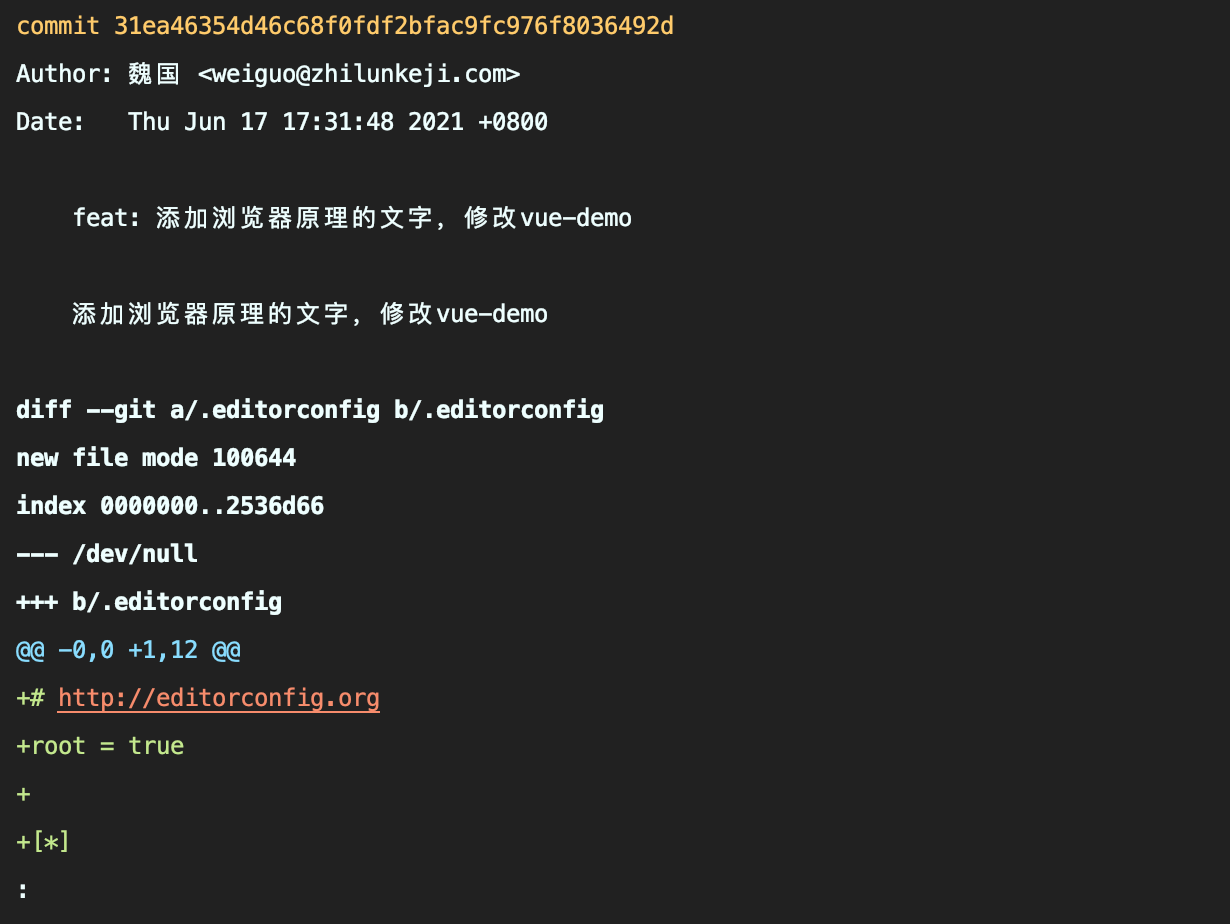
- 查看单个文件修改内容
git log -p readme.md忽略文件
新.gitignore文件,配置需要忽略的文件或者文件夹,对应的文件就会被git忽略
.DS_Store
node_modules
/node_modules
/dist
# local env files
.env.local
.env.*.local
# Log files
npm-debug.log*
yarn-debug.log*
yarn-error.log*
# Editor directories and files
.idea
/.idea
.vscode文件的操作
添加
git add readme.md删除
1、手动删除
手动删除文件,再执行git add .,添加剩余文件到缓存区
2、代码删除
git rm readme.md
git add .重命名
手动重命名会先删除原有的,再去新增一个改过之后的;
git mv readme.md Readme.md
git add .移动位置
readme.md 移动到doc文件夹下
git mv readme.md doc
git add .readme.md 移动到doc文件夹下并重命名Readme.md
git mv readme.md doc/Readme.md
git add .代码还原
单个文件
1、未提交至暂存区
还未提交到暂存区的代码,可以撤回
git checkout -- readme.md2、已提交至暂存区
从暂存区撤销,再去撤回,重复上面的操作
git reset HEAD readme.md
git checkout -- readme.md3、已经提交commit
git checkout 154653b -- readme.mdgit reset
原理是根据commitId 来恢复版本,也可以通过设置HEAD^,来回到上一个版本;
可以通过git log 命令查看提交记录或者commitId,取前七位即可;
使用:
git reset [option] [commitId]- 上个版本
git reset --hard HEAD^HEAD^ ,^个数代表回退到前几个版本。
- 某个版本
git reset --hard 154653boption 共有 3 个值,具体含义如下:
- --hard:撤销 commit,撤销 add,删除工作区改动代码
- --mixed:默认参数。撤销 commit,撤销 add,还原工作区改动代码【默认】
- --soft:撤销 commit,不撤销 add,还原工作区改动代码
**--hard**参数慎用,他将你工作区的代码直接删掉
git reset是真正的回退一个版本,修改的代码都不会有log产生
git push会提示需要先pull
解决办法有两个,
1、git push -f【也需谨慎】
2、使用git revert
git revert
新增一个提交,并且这个提交是使用上一个提交的代码。
使用:
git revert -n [commitId]Tag
查看
git tag添加
git tag v1.0指定commit
git tag v1.0 154653b删除
git tag -d v1.0推送
git push origin v1.0分支的操作
基本操作
查看分支
git branch查看本地仓库与远程仓库的关系
git branch -av创建分支
git branch newName切换分支
git checkout newName创建并切换
git checkout -b newName切换分支并与远程分支关联
git checkout -b newName remotes/origin/newName删除分支
git branch -d newName强制删除分支
比如当前分支commit了,没有push之时
git branch -D newName删除远程分支
git push --delete origin oldName分支重命名
git branch -m oldName newName合并分支
先切换到目标分支
git checkout target合并到当前target分支
git merge dev解决冲突
- 忽略其他分支的修改
git merge --abort- 手动修改后去提交
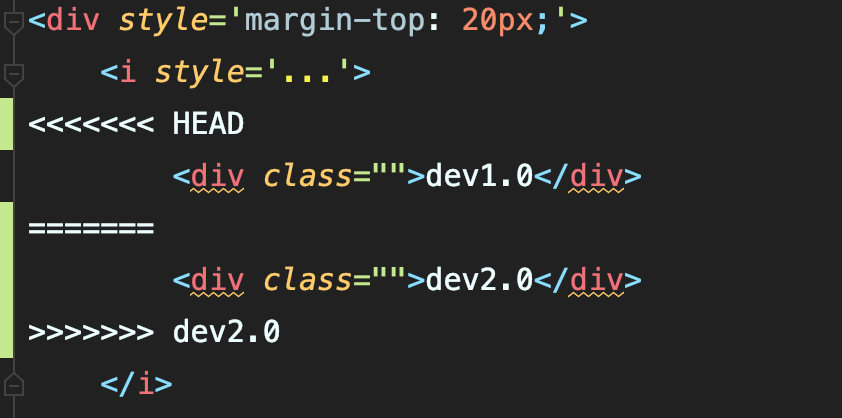
解决冲突后,提交commit
git commit -m 解决冲突查看版本路线
查看当前的版本路线
git log --oneline --graph修改分支名称
1. 本地分支重命名(还没有推送到远程)
git branch -m oldName newName2. 远程分支重命名 (已经推送远程-假设本地分支和远程对应分支名称相同)
a. 重命名远程分支对应的本地分支
git branch -m oldName newNameb. 删除远程分支
git push --delete origin oldNamec. 上传新命名的本地分支
git push origin newNamed.把修改后的本地分支与远程分支关联
git branch --set-upstream-to origin/newName合并多个commit
假设存在这样的 commit 历史
通过 git log 查看 commit 历史
start fix(*): start
bug1 fix(*): bug1
bug2 fix(*): bug2
bug3 fix(*): bug3我们想要将 bug1 、bug2 和 bug3 合并成一个 commit
首先执行 git rebase
对某一段线性提交历史进行编辑、删除、复制、粘贴
最好先对你本地的 commit 合并,再push, 否则本地落后于远程仓库的提交,需要
git push -f强制推送,难免会出问题
- 1、合并指定的commit
git rebase -i [startpoint] [endpoint]前开后闭的区间
endpoint 可选,不指定则为当前分支最新的 commit
- 2、合并第一次commit之后的所有commit
git rebase -i --root- 3、合并第一次commit到指定的commit之间的所有commit
git rebase -i --root commitId- 4、合并最近的两个commit
git rebase -i HEAD~2这里,我们执行 git rebase -i start bug3
相当于只合并 bug1 bug2 bug3
进入交互模式
如下,按 i 进入编辑模式
修改 commit id 前面的 pick,也就是修改对应的指令类型
pick bug1 fix(*): bug1
pick bug2 fix(*): bug2
pick bug3 fix(*): bug3指令类型:
# 指令类型:#
# Rebase bce8eaf onto bce8eaf (16 commands)
# Commands:
# p, pick <commit> = use commit 保留该commit
# r, reword <commit> = use commit, but edit the commit message 保留该commit,但我需要修改该commit的注释
# e, edit <commit> = use commit, but stop for amending 保留该commit,但我需要停下来修改该commit
# s, squash <commit> = use commit, but meld into previous commit 将该commit和前一个commit合并
# f, fixup <commit> = like "squash", but discard this commit's log message 将该commit和前一个commit合并,但我不要保留该提交的注释信息
# x, exec <command> = run command (the rest of the line) using shell
# b, break = stop here (continue rebase later with 'git rebase --continue')
# d, drop <commit> = remove commit
# l, label <label> = label current HEAD with a name
# t, reset <label> = reset HEAD to a label
# m, merge [-C <commit> | -c <commit>] <label> [# <oneline>]
# ...这里我们使用 squash 缩写 s, 也就是合并 commit,然后 esc,:wq 保存退出即可。
pick bug1 fix(*): bug1
s bug2 fix(*): bug2
s bug3 fix(*): bug3修改 commit message
如下,开始对 commit message 进行修改, 可以使用 dd 删除当前行,也可以使用 i 进入编辑模式,修改 commit message, 然后 esc, :wq 保存退出即可。
# This is a combination of 3 commits.
# This is the 1st commit message:
fix(*): bug1
# This is the commit message #2:
fix(*): bug2
# This is the commit message #3:
fix(*): bug3Successfully rebased and updated refs/heads/master.合并完成
